
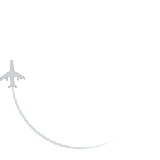
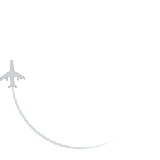

 Booking and Reservations
Booking and Reservations Payment and Pricing
Payment and Pricing Check-in Process
Check-in Process Flight Information
Flight Information Baggage Policy
Baggage Policy Special Services
Special Services Onboard Experience
Onboard Experience Changes and Cancellations
Changes and Cancellations Loyalty and Rewards
Loyalty and Rewards Travel Documents and Passport
Travel Documents and Passport Travel Insurance
Travel Insurance Airport and Boarding
Airport and Boarding Promotion and Offers
Promotion and Offers Accessibility and Assistance
Accessibility and Assistance Customer Support and Feedback
Customer Support and Feedback Customer Seat Selection
Customer Seat Selection Pregnancy
Pregnancy Unaccompanied Minor
Unaccompanied Minor COVID-19 and Health Safety
COVID-19 and Health Safety Traveling with Special Items
Traveling with Special Items Travel with Electronics
Travel with Electronics TezJet Mobile App and Online Services
TezJet Mobile App and Online Services TezJet Policies and Customer Service
TezJet Policies and Customer Service Flight Information
Flight Information General Travel Information
General Travel Information Blacklisted and Deported Passengers
Blacklisted and Deported PassengersSeat Purchase
Seats can be purchased at the time of booking, or they can be added after a reservation has been made via the Manage Booking online. There are seats at no cost that can be selected during the booking process as well as during the check-in window.
Emergency Exit Seat
The emergency exit seats may be available to Passengers who are
Infant Seat
Note: Only 2 infants can be accommodated per row, limited to 1 infant on either side.
For safe travel, we have a few requirements for our Passengers who are expecting mothers. We understand that pregnancy is not a medical condition unless there are known medical complications which can endanger the life of mother or the child. However we request you to avoid travelling after 28th week of pregnancy. “TEZ JET LLC” does not accept carriage of passengers with complicated pregnancy.
The ‘fit to fly’ certificate should include the following details:
Children above the age of two (2) years and below the age of twelve (12) years are regarded as minors. “TEZ JET LLC” requires children between the ages of two (2) and five (12) to be accompanied by a companion aged eighteen (18) years or more.
| Age of child | Unaccompanied Minor |
|---|---|
| Under 5 years | Unaccompanied Minor Not Permitted |
| 5-12 years | Child can travel as Unaccompanied Minor |
For ease of flying under the “Unaccompanied Minor”, we have certain requirements for which our passengers should follow:
At Departure:
On Board:
Transit/Transfer:
Upon arrival:
